| Where is this feature? | | 1. | Log In | | 2. | Extra Features | | 3. | Custom Languages |
|
|
Language Editor
Download and install a program that will help you create your own translations. Any third party translation program will work as long as it supports the LNG language file format. One such translator program can be downloaded here [sourceforge.net]
Once installed you can open the Standard Cart Language File and use the language editor to create a new language file. Language files can use any character from the UTF-8 character set, and offers limited support for HTML coding as well.
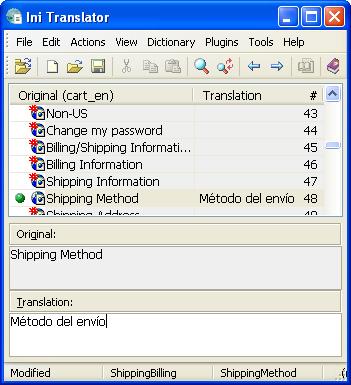
Once saved, you can then use the Upload Custom Language Files tool to add that language to the shopping cart.
Note: If your having problems viewing special characters that you have typed. For example characters that don't appear in the English language then double check to make sure that you saved your language file in UTF-8 format. Any other format will usually cause boxes or question marks to be displayed instead of your character.
Note: Support staff can only provide assistance in English. |




